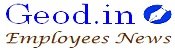“Anubhav”- showcasing outstanding work done during service- Submission of details by the retiring government employee Software application regarding
4/2/2014-P&PW(Coord)
Government of India
Department of Pension & Pensioners Welfare
LokNayakBhawan, Khan Market,
New Delhi, the 5th March 2015
Office Memorandum
Subject :“Anubhav”- showcasing outstanding work done during service- Submission of details by the retiring government employee Software application regarding.
The undersigned is directed to refer to this Department’s OM of even number dated 19.2.2015 on “Anubhav” and to say that an online system has been developed by the National Informatics Centre(NIC). Instructions for use of this application by the retiring employees, Head of Offices/ Head of Departments in the Ministries/ Departments are enclosed herewith. These instructions may be read in conjunction with the OM referred to above.
2. You may log on to the application by clicking on link “Anubhav” on persmin.gov.in/pension.asp. The login Id and password is given in attached document.
3. The form on “Anubhav”, furnishing the details of the outstanding work by the retiring employee has also been modified in consonance with the software application. A copy of the revised “Anubhav” form is also enclosed. This form is to be submitted along with form 5 of CCS (Pension) Rules.
4. The instructions may be circulated appropriately among all employees of the Ministry and attached/ subordinate offices and given wide publicity to encourage participation in “Anubhav” as this project is being monitored at the highest levels.
5. For any further clarification or feedback please contact the undersigned.
Sd/-
(Tripti PGosh)
Director
Anubhav : Showcasing outstanding work done during service: Instructions for use of software application
Retiring employees, Administrative offices and individuals may log on to the facility by clicking on the “Anubhav” link available on the website http://persmin.gov.in/pension.asp. Employees would be able to submit personal details as well as a write-up by filling in appropriate details. Administrative offices can login and process the inputs so furnished. The heads of offices will ascertain that the employee is a valid employee under his control and the write up submitted does not violate the necessary conditions. If he is satisfied, he will forward the write up to the designated authority / Head of Department (HOD). The designated authority / Head of Department (HOD) may satisfy themselves of the appropriateness of the submission before “approving”. The write-up can then be formally “Published”. Individuals can view the published documents under “Anubhav” and give feedback.
Instruction for employees submitting write-up under Anubhav
- Select the icon ‘employee ’ on the vertical bar
- Fill up Part I- Personal details
* Enter your Full Name (Title, First Name, Middle name, Last Name).
* Select your Designation.
* Enter your Permanent Account Number (PAN)
* Enter your 12 digit Aadhaar Number
* Enter Date of Birth & Date of Retirement (format DD/MM/YYYY)
* Enter your Mobile Number ,Email ID , correspondence address (Address, State,
District, City, Pin-code)
* Select your Ministry/Dept/Organization & enter Office Address
Select Cadre(if applicable)
* Upload your photograph in “.jpg” format of max file size 20 KB, if any
- Hit the “Next” button or click on “other details” tab to move on to Part II- Commendable work
* Type work to be highlighted (in 5000 words). You can type this separately as a word document and copy-paste in the text box provided for the purpose.
* Select category of work
* Select Yes/No Whether willing to volunteer for social work
* Enter suggestions, if any
* Upload documents, if any, in “.pdf” format, max file size 1 MB
* Carefully go through the declarations and click on “I Agree”
* Enter Security Code displayed in image in the form.
- Review the details entered in form by you before pressing the SUBMIT button.
Note:
a. If any of the pre-filled information is not available in the form (select options only), please get in touch with the concerned officer in your department to get the details updated.
b. Please ensure that you have filled the form with correct information and have uploaded a recent photograph, as the information submitted will be checked for correctness and quality. Incorrect data will be rejected.
Instructions to Ministries/ Departments( Head of Offices) and Heads of Departments (HODs) for processing submissions under Anubhav
- Log on the website persmin.gov.in/pension.asp and click on link Anubhav
- Click ‘organization’ on the vertical column on the left
- Enter your user name and password
- Click ‘new requests’ on the left column to view requests received.
- Click on ” Details” on the right to view the employee’s personal details and write-up and Publish or Reject as appropriate.
Instructions for Head of Offices/ (HOO) in case the retiring employee submits his write up manually
- Verify that the ‘Anubhav’ form has been filled up correctly and the declaration has been signed.
- Visit the website permin.gov.in/pension.asp and click on link Anubhav.
- Click ‘employee’ on the vertical bar.
- Fill up the Part I – Personal details of the employee.
- Click on the ‘Next’ button to move to Part II – commendable work.
- Choose the category of work.
- Select the option given by him for voluntary work.
- Scan and upload the write-up submitted by the employee.
- Type “outstanding work may be seen as the attached PDF document” in the text box provided for the outstanding work.
- Click ‘Accept’ for the declaration.
- Submit after entering the security code.
For any other assistance please write to
helpdesk-Anubhav[at]gov[dot]in.
“Anubhav”
Form for submitting details of outstanding work done to be uploaded on Departmental website
[May be submitted by a retiring employees six months before the date of superannuation or after the competent authority has approved his retirement or his retirement has become effective, as the case may be]
PART I – Personal Details:
Photo
1.Name:
2.Designation :
3.Aadhaar No.
4.PAN No.
5.Ministry/ department & office address:
5.Date of birth:
6.Date of retirement:
7.Mobile number & Email id:
8.Correspondence Address:
9.Head of Office:
10.Cadre Controlling Authority State allotted (For AIS only)
PART II – Commendable Work :
11.Work to be highlighted (Work may relate to previous assignments as well. Inputs up to 5000 words including outcome, suggestions and names of team members. In case additional information is required to be attached, the same may be uploaded as a PDF document):
12.Documents, if any, to be attached:
13.Suggestions, if any:
14.Work in (11) above is / are in the category:
(a)Good Governance
(b)Government process re-engineering
(c)Simplification of procedures
(d)Administration
(e)Accounts
(f)IT
(g)Research
(h)Others
- Whether willing to volunteer for social work post-retirement:
- Would you like to receive feedback through e-mail.If so,e-mail ID may be provided.
- Declaration : –
- a) The information is true & correct to the best of my knowledge.
- b) The information is not sensitive and is not such as to compromise national security or integrity.
- c) The comments are not against any gender, caste or religion.
- d) The comments are not political in nature.
- e) Government will not be responsible for any misuse of this information.
(Signature)
Remarks of the Head of Office:
(Signature and stamp of Head of Office)
Administrative Head/designated Authority
Source: http://ccis.nic.in/WriteReadData/CircularPortal/D3/D03ppw/OM_Eng_050315.pdf